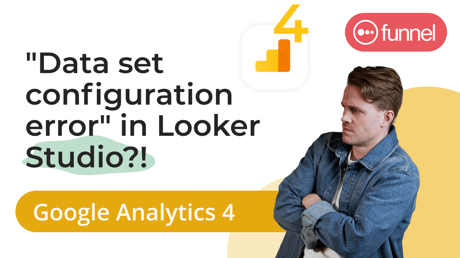-
 Written by Sean Dougherty
Written by Sean DoughertySenior Brand Creative at Funnel, Sean has more than 15 years of experience working in branding and advertising (both agency and client side). He's also a professional voice actor.
Since you’re a savvy digital marketer, you’ve certainly made the transition to Google Analytics 4 by now. However, if you’re using Looker Studio to visualize your data, you’ve likely encountered an issue with a data quota limit.
Queue the dreaded “data configuration error.”
But don’t worry! We have 4 straightforward workarounds that will help you resolve this error, bypass the quota limits, and get back to extracting valuable insights from Looker Studio.
A brief trip back in time
Back on November 10, 2022, Google (by way of Looker Studio) announced that any reports visualizing data from GA4 will be subject to Analytics Data API quotas moving forward.
This seemingly small update was easy to miss for those non-eagle-eyed users. Kind of like that random update to a “terms of service” that we all never read.
This update, however, caused a pretty big uproar in the Looker Studio community. Many users were shocked that they were experiencing issues with their GA4 reports. To some, it was a mystery.
Digital marketers started wondering, “What are these quotas, and why are they messing with my reporting?”
What are the Analytics Data API quotas?
Basically, these quotas are limits to the amount of data that a user is allowed to access or transfer over a specific period of time.
For instance, a visualization tool may set a quota limiting your imports to 100 terabytes of data per month. They might do this to ease demand on their cloud servers or digital infrastructure to ensure consistent performance for users.
A platform may even electively be limiting bandwidth for users on lower (see: less expensive) product tiers in order to create an upgrade incentive.
Why did Google put the quotas in place?
In Google’s case, they say that they “put limits and quotas on API requests to protect the system from receiving more data than it can handle, and to ensure an equitable distribution of the system resources.”
It’s a bit vague (likely intentionally), but it sounds like they are seeking to limit the strain that the large base of Looker Studio users could put on the system. After all, Looker Studio is a free tool, so there will naturally be more users at this tier than the more premium Looker.
Google’s statement also seems to reference a sort of upgrade incentive when they mention an “equitable distribution of system resources.” A sort of “you get what you pay for” strategy, perhaps?
What does this mean for you, the marketer?
Probably not much, aside from your Looker Studio reports displaying that lovely “data set configuration error” message.
In a nutshell, the quotas are counting the number and complexity of visualizations in your dashboard. If you have a dashboard that’s full of 20 or more visualizations across multiple pages (or your visualizations reflect a lot of blends), you’ll likely start hitting the quota.
Another contributing factor is the number of people who are using a given dashboard. The more users on a dashboard, the more “points” that are counted toward the quota.
It all boils down to the number of API calls (or API tokens used), which are eating up resources on the Looker Studio side and which are now limited.
What is the impact of the quota enforcement?
Once users started experiencing issues with their reports using GA4 data, they began posting about it in the Looker Studio community. And, well, you know how comment sections can be.
It led Brian Stark, product management lead for Google Analytics 360 to reply on Twitter, “Any client will have to conform to these limits. We don’t provide different quotas for Looker Studio than for a non-Google client. Everyone is playing by the same rules.”
Cue the collective, “Huh?”
In essence, the quotas are apparently being applied evenly to any visualization platform. Still, that leaves marketers without a solution or workaround.
Until now.
How to solve GA4 quota issues
The best long-term solution to get around the quota is to set up some sort of intermediary between GA4 and Looker Studio. In our view, there are three approaches:
- Use a marketing data hub
- Google Sheets
- BigQuery
Use a marketing data hub
Marketing data hubs, (ahem) like Funnel (ahem), allow you to connect and store all of your Google Analytics 4 data — along with any other marketing data — and share it with Looker Studio. That storage element is part of the magic for this workaround.
Rather than requesting new data directly from the GA4 API every time you want to create or update a report or perform ad-hoc analysis, that data is securely stored within the marketing data hub. New data is downloaded in small batches, circumventing the quota issue.
Plus, since your reports aren’t pulling historical data directly from the platforms all the time, they’ll become faster and more stable. You’ll only be pulling in the data that you need in that specific report.
Google Sheets
Here comes our old friend Google Sheets. For this workaround, you’ll need to download your GA4 data into Google Sheets prior to sending it to Looker Studio. In this way, Google Sheets acts as a sort of staging ground for your data.
The advantage of this method is that we’re using a nearly universally known tool, and it’s free.
It’s not without any downsides though. Since this is more of a manual approach, it introduces much more potential for human error. Data may not download or copy/paste properly, leading to broken reports within Looker Studio.
Plus, if you’re working with a large amount of data, you’re going to find the limitation of Google Sheets pretty quickly. It’s simply not built to handle volume at scale.
BigQuery
Google’s cloud-based data warehouse, BigQuery, can be another option for marketing looking to beat the data quotas. After all, BigQuery is purpose-built to store and handle large amounts of data. It’s also native to the Google products universe with a built-in GA4 connector. This allows you to import raw, event-level data that can be queried using an SQL-like syntax before being sent on to Looker Studio.
You can probably already see the downside to this solution: SQL. Yup. You’ll need to either code the SQL code yourself, or be able to access someone who can. If you’re a marketer like us, though, you don’t want to even think about coding. That means you’re reliant on a developer, who may be swamped with a million other requests. Not ideal.
And if you’re combining GA4 data with other data sets, the complexity level only goes up, further requiring highly technical experts to assist you.
The best approach to solving GA4 quota issues in Looker Studio
While we would, of course, recommend the use of a marketing data hub, the best solution for your business will be specific to, well, your business. We hope this piece gave you some food for thought, though.
If you’d like some more information, check out our latest Funnel Tip, or peruse this article all about the topic.
Looker Studio running slow? Read our tips for making it run faster!
-
 Written by Sean Dougherty
Written by Sean DoughertySenior Brand Creative at Funnel, Sean has more than 15 years of experience working in branding and advertising (both agency and client side). He's also a professional voice actor.