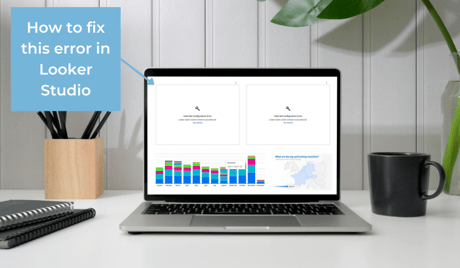Read on if you are looking for ways to handle the errors you might see in Looker Studio, like "Data set configuration error". These errors can be the result of exceeding Google Analytics 4 (GA4) quotas.
On November 10th, 2022 Looker Studio announced that Google Analytics would start enforcing Analytics Data API (GA4) quotas. Seemingly a small update, it led to an uproar in the Looker Studio community when many users started experiencing issues with their GA4 reports.
In this article we will explain what GA4 quotas are and what you can do to solve issues around GA4 quota in Looker Studio.
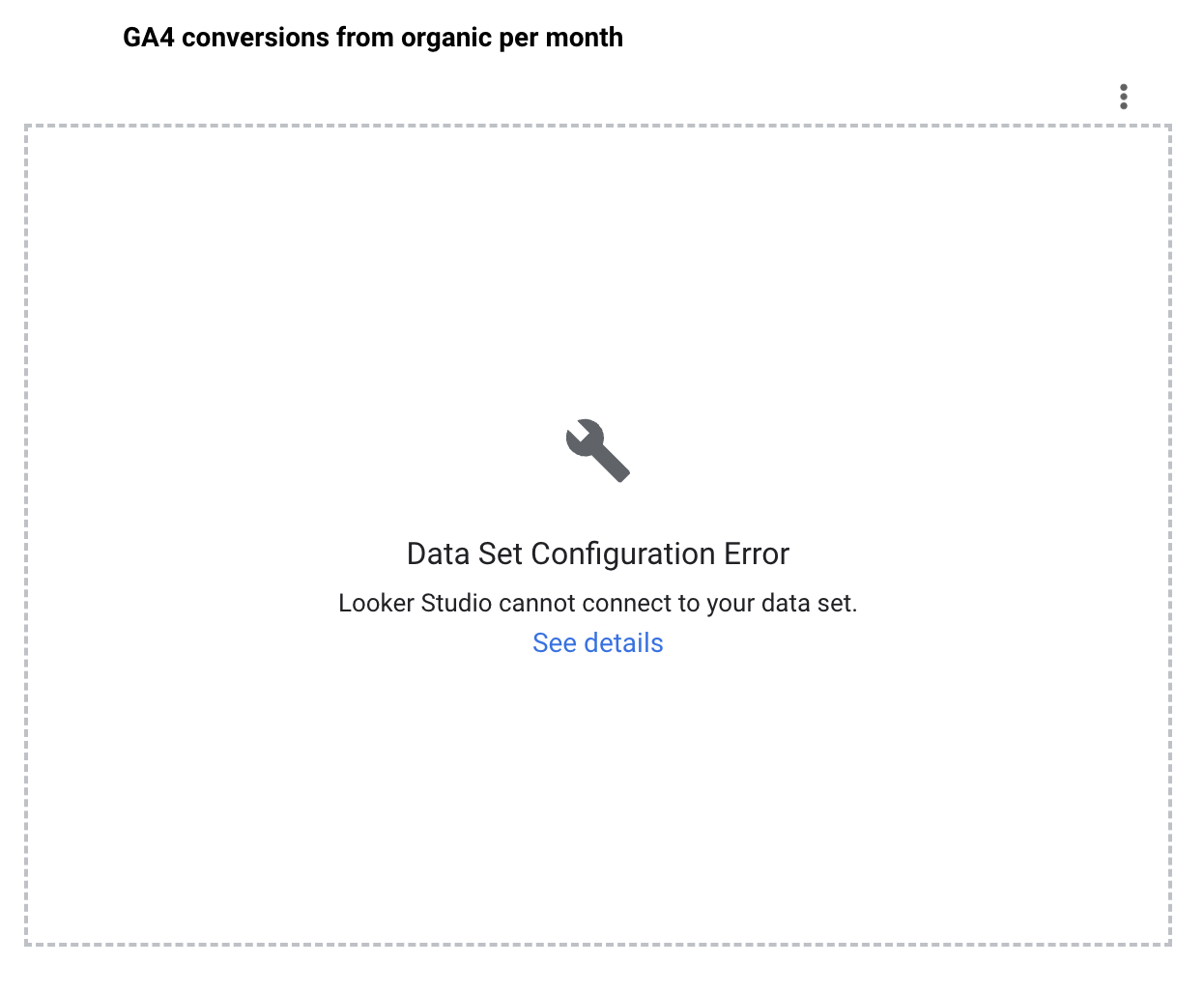
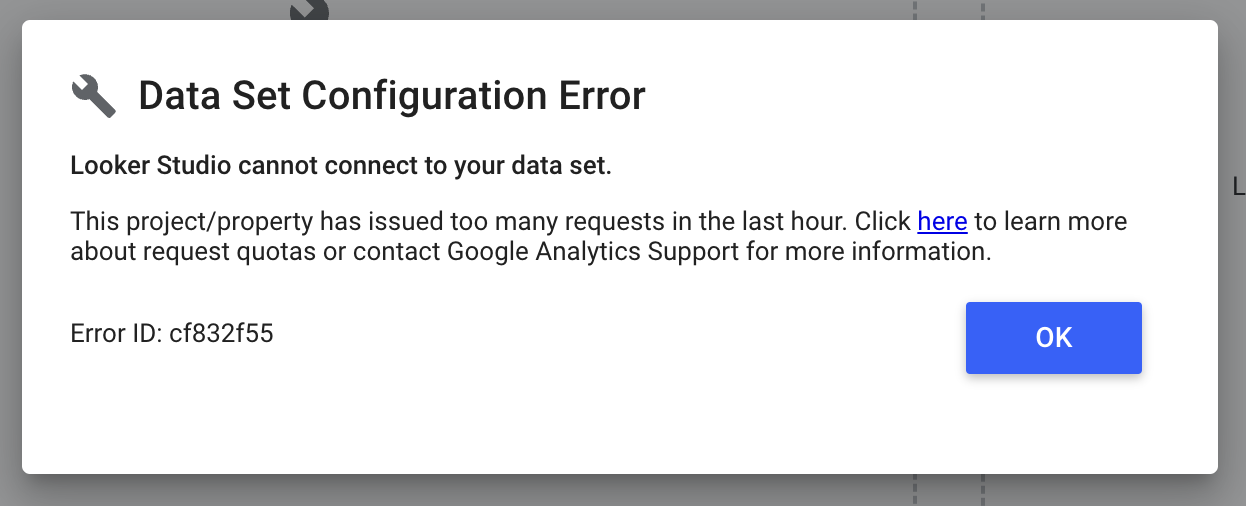
Looker Studio graph showing the error 'Data Set Configuration Error'.
What are Google Analytics 4 quotas?
Quotas are limitations that are placed on the amount of data that a user is allowed to access or transfer over a specific period of time. These limits are put in place to ensure that the system can deliver consistent performance to its users without individual users and/or requests taking up so much bandwidth.
“We put limits and quotas on API requests to protect the system from receiving more data than it can handle, and to ensure an equitable distribution of the system resources.”
Source: Google
Looker Studio reports & widgets that exceed Google Analytics 4 quotas typically displays one of the below quota errors:
Exhausted concurrent requests quota. Please send fewer requests concurrently.This property has issued too many requests in the last day.Too many requests using this Google Analytics property have encountered errors in the last hour.This property has issued too many requests in the last hour.This property is denied access to Google Analytics.This property has issued too many potentially thresholded requests in the last hour.This project/property has issued too many requests in the last hour.
Source: Google
What does this mean?
The specific quota limits that Google Analytics 4 is now enforcing are listed here, but they can be quite difficult to interpret in terms of how it impacts reports. Here are some key points to understand:
- The quotas are set by Google Analytics, not Looker Studio, and everyone has to abide by the same limits. There are two different quota limits depending on if you have a Google Analytics 4 Standard (free) or 360 property.
- Quotas are set on the Google Analytics 4 property level. That means that if quota is exceeded, all users are affected. This also means that if a Looker Studio reports consumes all available quota for a Google Analytics 4 property, data sources used in other places than Looker Studio may start failing to fetch new data.
- The main quota limitations to be aware of are concurrent requests & tokens consumed.
- The error message about 'Concurrent requests' refers to the number of API requests that are made at the same time. This is limited to 10 for normal (non-paid) GA properties. This means that if a Looker Studio report contains elements that require more than 10 API calls to refresh, or more users make API calls simultaneously, you will start to get error messages.
- All Google Analytics 4 API requests consume tokens. The number of tokens consumed by each request depend on the complexity to complete the request. Making a request that requires a large numbers of rows or columns, has complex filters and/or long date ranges consume more tokens than simpler requests.
What is the impact of the quota enforcement?
After the Google Analytics 4 quota limitations started getting enforced in November, many Looker Studio users started having problems with their reports. Some users started sharing their concerns in the Looker Community post where it was announced.
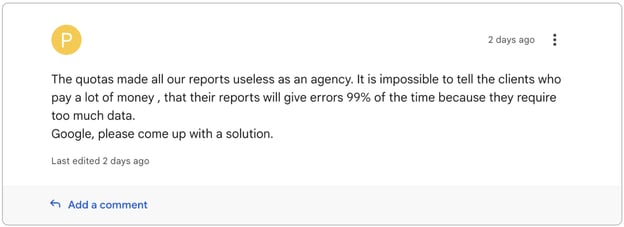
Knowing what we know now about how quotas play a role in the performance of Looker Studio reports, it's understandable that agencies could have a particularly high risk to encounter issues around concurrent requests if their reports have lots of traffic from end-users (i.e its customers).
In response to some of the questions raised around the change, Brian Stark, Product Management Lead for Google Analytics 360, commented on Twitter that:
“Any client will have to conform to these limits. We don't provide different quotas for LS than for a non-Google client. Everyone is playing by the same rules.”
It's still possible that GA could amend its quota policies and limits, but it's probably better to start planning for a more robust solution to power your Looker Studio reports.
How can I solve Google Analytics 4 quota issues?
The most future-proof way of solving this problem is to set up an intermediary between Google Analytics 4 and Looker Studio that stores your data. Below we will take a look at what different options are available if you are experiencing issues around Google Analytics 4 quotas:
Solution 1: Use a marketing data hub
Marketing data hubs like Funnel allow you to connect and store all your Google Analytics 4 & marketing data and easily share it to Looker Studio. Instead of requesting new data directly from the GA 4 API on an ad-hoc basis and thereby risking exhausting the quota, Funnel downloads data in small batches & increments which circumvents the quota issues.
This will also make your Looker Studio reports faster, since you only bring the data you actually use into your report.
If you are curious to learn more, take a look at our platform overview page. If you already use Funnel, simply add Google Analytics as a data source and then share the data to your Looker Studio report.
Solution 2: Google Sheets
Another option is to first download Google Analytics 4 data in Google Sheets prior to sending it to Data Studio. The benefits of Google Sheets is that it's a universally known and free tool that many marketers already work with to some extent every day.
However, there are also a lot of downsides to this solution. First, Google Sheets is not built for storing large amounts of data. Second, using Google Sheets can result to manual input errors that affect the eventual reporting.
Solution 3: BigQuery
BigQuery is Google’s cloud-based big data analytics platform. The benefits of using BigQuery to solve GA 4 quota issues is that it’s built for storing & handling very large amounts of data. It also offers a native Google Analytics 4 connector that allows you to import raw event level data that can then be queried using an SQL-like syntax before being exported onwards, for instance to Looker Studio.
The downside of using BigQuery is that it requires a lot of technical expertise which risks disenfranchising many marketers from working actively with the data, slowing down iterative processes. These challenges increase many-fold if you are also trying to combine Google Analytics 4 data with other data sets, say from the marketing platforms you.
Solution 4: Rebuild your existing Looker Studio reports
Another suggestion from Google is to rebuild existing reports to contain fewer elements and to reduce the amount of traffic (i.e users) that work with the report at the same time to reduce the risk of exceeding quota limits. For some users this could be a good start if you have built unnecessarily complex elements that can be simplified. Chances are though that you would like to keep working with your report in the format you have already built it, and in that case you are better off looking into one of the more robust alternative solutions above.
Good to know: Looker Studio was previously called Google Data Studio.
Related reading: How to make Looker Studio faster